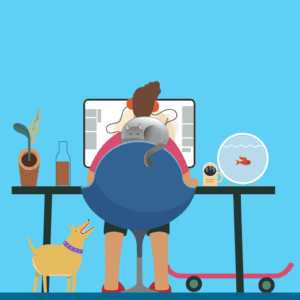 When it comes to videoconferencing, the fact of the matter is, you can’t avoid it forever. Set yourself up for success, so the only thing you’ll have to think about is making sure you look presentable. Use these suggestions to get started.
When it comes to videoconferencing, the fact of the matter is, you can’t avoid it forever. Set yourself up for success, so the only thing you’ll have to think about is making sure you look presentable. Use these suggestions to get started.
LIGHTING
-
- Avoid fluorescent lights and/or overhead lighting at all costs, unless you like to look like you have shadows under your eyes.
- Light sources from above or below can cast shadows, making it hard to see your face. Eye-level lighting also accents your eyes, lending itself to more expressive communication.
- Consider natural, soft light sources: A window off to the side or a light behind the monitor are both good options.
- LED desk lamps have adjustable color temperatures and brightness. Experts suggest bouncing the lamplight of a wall as opposed to pointing it straight at you.
- Your monitor or device can cast a blue light on your face. To avoid this, use the lighting tips from above or, at the very least, set your display color to a warmer shade, or on devices, enable night mode or a blue light filter.
- If your background is a bright wall or window, the camera will struggle to balance lighting, and you may end up as a silhouette.
- Experiment with different setups to see what works best for you.
Stay up-to-date with resources
to help associations navigate COVID-19. >>
ANGLE
-
- The goal is for the camera to show from the triangle of your forehead to your left shoulder and right shoulder in the frame.
- The webcam lens should be just a touch above eye level. Put books under your laptop or use a desktop tripod to make sure the angle is right.
- Your focus should be two inches below the top of the screen, so you’re looking straight ahead. Shrinking your video window and moving it to the top of your screen can help keep your eyes on target.
LOCATION
-
- The location should be quiet and well-lit.
- Start by taking a selfie of what people will see in your background.
- Remove distracting items from your walls and desk. Avoid displaying things that contradict with your company’s mission.
- Make sure your background doesn’t show whiteboards or documents with sensitive information.
- Be careful to avoid angles that put unaware people in the shot. For a more professional shot, put a little distance between you and the background.
- To avoid room echo, add fabric to absorb sound. Drapes, area rugs, carpets, blinds, etc., are effective at reducing echoes.
- Some people invest in a photo backdrop to ensure things are on the up and up.
TECH
-
- Use headphones to avoid feedback.
- Only in the worst-case scenario should you use your computer’s built-in microphone.
- If using an external mike, it should be 4-5 inches from your mouth.
- Make sure mike is on mute when joining a meeting.
- Leave your mike on “auto-adjust” unless you’re getting volume complaints. If you have volume issues, check to see if the web software settings are interfering with your computer settings.
- Close all applications, except those you will need during the broadcast. Web conferencing takes a lot of processing power and bandwidth.
- Test your wi-fi speed before the call. Video conferencing uses a lot more bandwidth than simply surfing the web.
- Most video conferencing apps suggest upload and download speeds anywhere from 2-8mbps. Speedtest.net can help you determine your connection speed. If you’re struggling, check to see if anyone or anything else is using bandwidth in your home, try moving closer to the router, use an ethernet cable, switch between 2.4 and 5 GHz, or researching boosters and powerline kits.
WARDROBE
-
- Avoid wearing a black or white top (this helps keep camera exposure in check).
- Wear solid, flattering colors near your face.
- No stripes, checked, or other intricate patterns. They can cause other attendees’ screens to render incorrectly (to “sizzle”).
- Simple jewelry is ideal. Avoid anything reflective, jangling, or dangling.
- If you can avoid wearing glasses, try to go without them. They can reflect the various lighting you’ve set up or cast a glare.
- Don’t wear a deep V-neck or strapless top unless you’d like to appear topless or expose things that shouldn’t be exposed.
- You might need to stand up. It’s true. Look decent from top to bottom.
IT’S THE LITTLE THINGS
-
- Keep an “On Air” sign handy to hang on your office door.
- Any material that you might need should be within reach.
- If you’ll be sharing your screen during a video call, make sure your desktop is clear, you have a professional-looking background, and any sensitive information is out of sight.
- Any documents, slide decks, images, etc. that you plan to use should be ready to go and all together in a specific folder for easy access.
- To avoid interrupting other attendees, wait for a beat for speaking up as there could be a sound delay.
- Speak clearly, don’t speak too fast or too loudly. And don’t forget to unmute yourself.
- Look in the camera when you talk. And keep your eyes on the screen to appear attentive.
- People are watching you. Don’t check emails. Don’t look at your phone. Don’t eat.
- Squeaky chair? Fix it or ditch it.
It all comes down to one rule: If you wouldn’t want it in a live meeting, you shouldn’t have it on a video conference.
Stay up-to-date with resources
to help associations navigate COVID-19. >>
SEE ALSO: